In order to monitor Viber messages on the non-rooted Android device. You should:
- Enable Notifications on Android
- Enable Viber In-App Notifications
Part 1: Enable Notifications on Android
To make it short, you can follow the 3 simple steps below
- Go to your device settings.
- Tap Applications > Application manager(Apps) > Viber > Notifications.
- Turn on notifications from Viber.
If the above steps are not clear for you, please check the below steps with screenshots:
1 Touch Apps on the Home screen

2 Touch Settings.
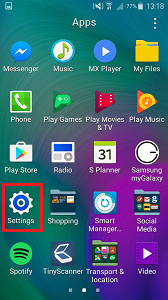
3 Touch Application manager OR Apps (this will be different depending on your operating system)
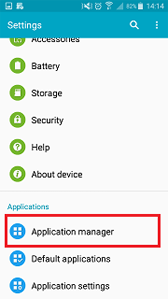
4 Touch Viber
5 Touch the checkbox next to Notifications to mark it with a tick to turn on Viber notifications
Part 2: Enable Viber In-App Notifications
Viber displays a notification (popup) each time you receive a new message. To turn off this feature, follow the below procedure:
- Open Viber.
- Tap on the Menu key > Settings.
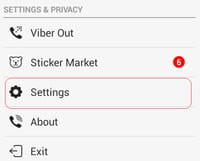
- Go to the “Notifications” section.

- Check “Show message preview”, “Contact Joined Viber” and “New Message Popup”


