In order to monitor LINE messages on the non-rooted Android device. You should:
- Enable Notifications on Android
- Enable LINE In-App Notifications
Part 1: Enable Notifications on Android
To make it short, you can follow the 3 simple steps below
- Go to your device settings.
- Tap Applications > Application manager(Apps) > LINE > Notifications.
- Turn on notifications from LINE.
If the above steps are not clear for you, please check the below steps with screenshots:
1 Touch Apps on the Home screen

2 Touch Settings.
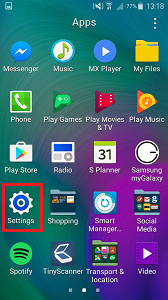
3 Touch Application manager OR Apps (this will be different depending on your operating system)
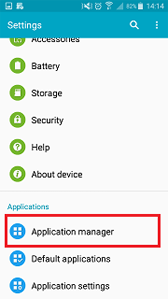
4 Touch LINE
5 Touch the checkbox next to Notifications to mark it with a tick to turn on LINE notifications
Part 2: Enable LINE In-App Notifications
The way you configure pop-up notifications will differ depending on your version of LINE and your device’s OS. Please see the table below for how to set up notifications on your device.
Note: Tap the image to enlarge it.
[A] LINE versions earlier than 8.17.0, or Android OS versions earlier than 7.0
• Displaying message previews in pop-up notifications
You can configure whether or not pop-up notifications show message previews by following the steps below.
1. Go to the Friends or More tab and tap Settings.
2. Tap Notifications.
3. At the top of the screen, turn Notifications ON.
4. Under Notifications, turn Message previews ON.
• Pop-up notification display settings
You can choose whether or not to display pop-up notifications depending on the status of your screen.
1. Go to the Friends or More tab and tap Settings.
2. Tap Notifications.
3. At the top of the screen, turn Notifications ON.
4. Under Notifications, tap Display pop-ups when the screen is on or Display pop-ups when the screen is off to turn these settings ON.
Tap here to go to your pop-up notification settings on your smartphone.
[B] LINE versions 8.17.0 and later, and Android OS versions 7.0 and later
The pop-up notification feature has been discontinued. Please configure the notification settings on your smartphone.
If you’re using Android OS version 8.0 or later and want to display message notifications on your lock screen, please see this Help article.



