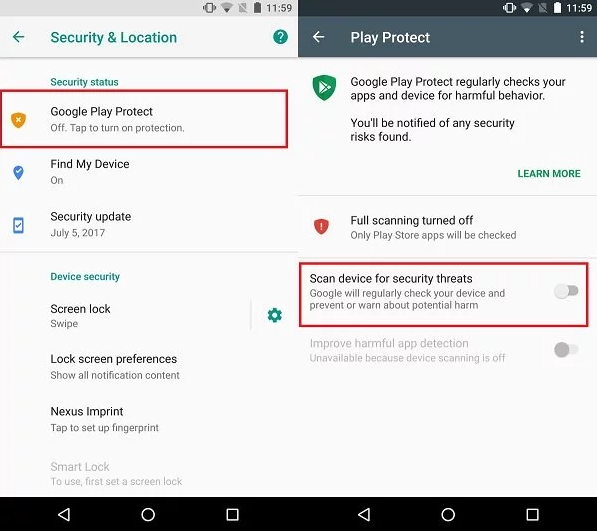Logs not uploading? Please check the tips below:
- Only GPS are updating?
It means the phone is in standby mode (screen is off), in this mode, only GPS will be uploaded. Wait for the phone to be unlocked to upload the logs. - No Chat Logs or Chat Logs are incomplete?
For non-rooted phones, make sure you have followed the wizard and enabled Notification access for Safespy and message preview in the Chat Apps. Without root, the senders of some messages will be displayed as “unknown” because they can’t be recorded. Also, the received messages which are not displayed in the notification area cannot be logged. - No Keystrokes?
Make sure you have followed the wizard and enabled Safespy in Accessibility Service. - No Passwords logged?
Most of the Passwords can’t be logged with the default keylogger driver. You may try to switch to the custom keyboard driver in Safespy Settings – Logging – Configure Keylogger driver to log passwords by changing to the custom keyboard.
All logs stopped uploading?
- Read the installation guide again to make sure you have configured it correctly.
- Make sure your license is valid. If you have just renewed an expired license, wait several hours for the phone to be re-connected.
- Make sure you have turned off Google Play Protect.
- Open Safespy on the phone by dialing **001** .
- If all the above methods still don’t work, we suggest you uninstall Safespy and install it again.
Turn OFF Google Play Protect
Google Play Protect is on by default, please Turn it OFF or it may notify the user to remove the spy app.
Skip this step If you don’t have Google Play Installed. (Eg: For China phones, Google Play is not installed) by default.
- Open your Android device’s Settings > Security > Google Play Protect
- Turn “Scan device for security threats” OFF.
Note: On some phones, this setting is located at Google Play Store app > Menu > Play Protect