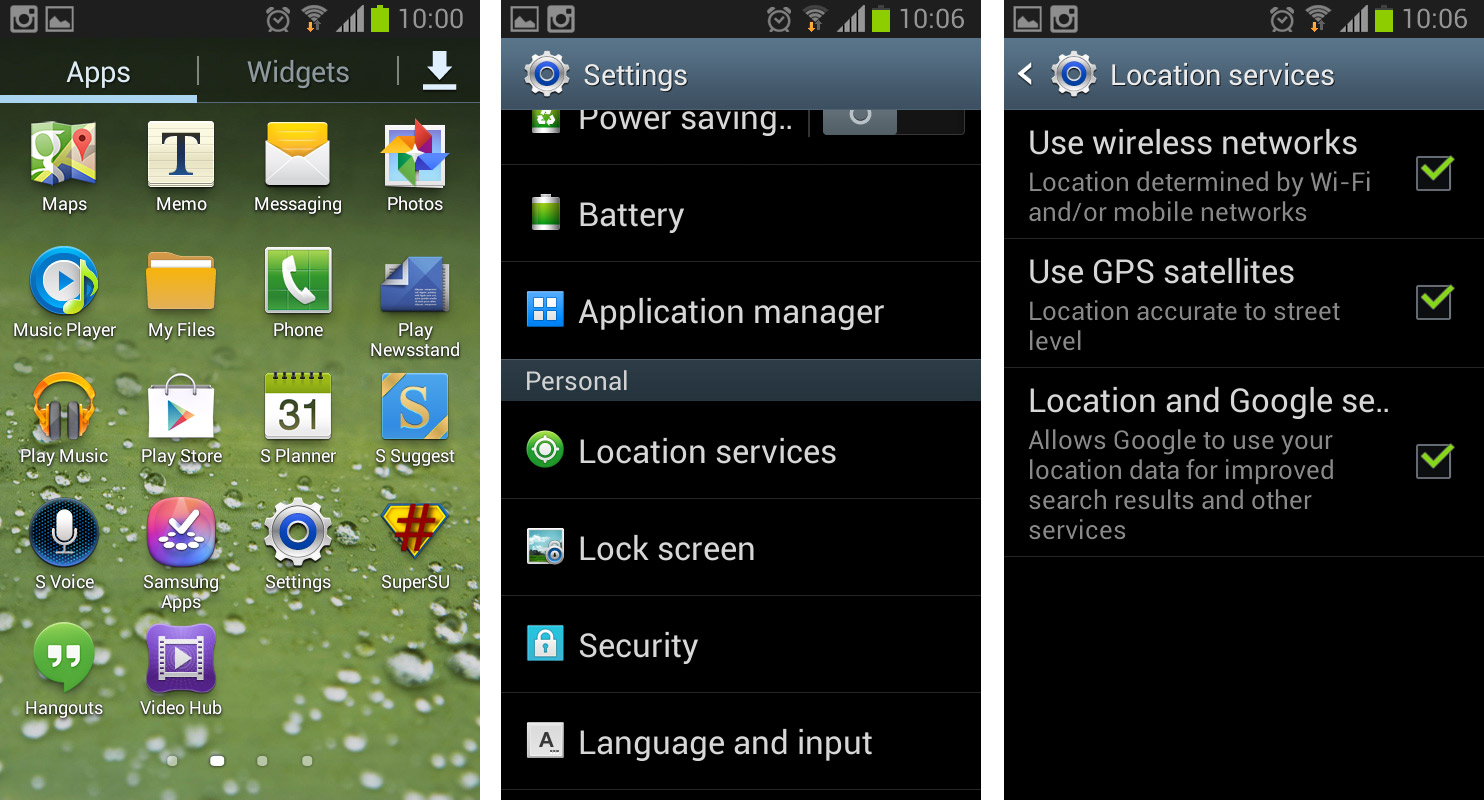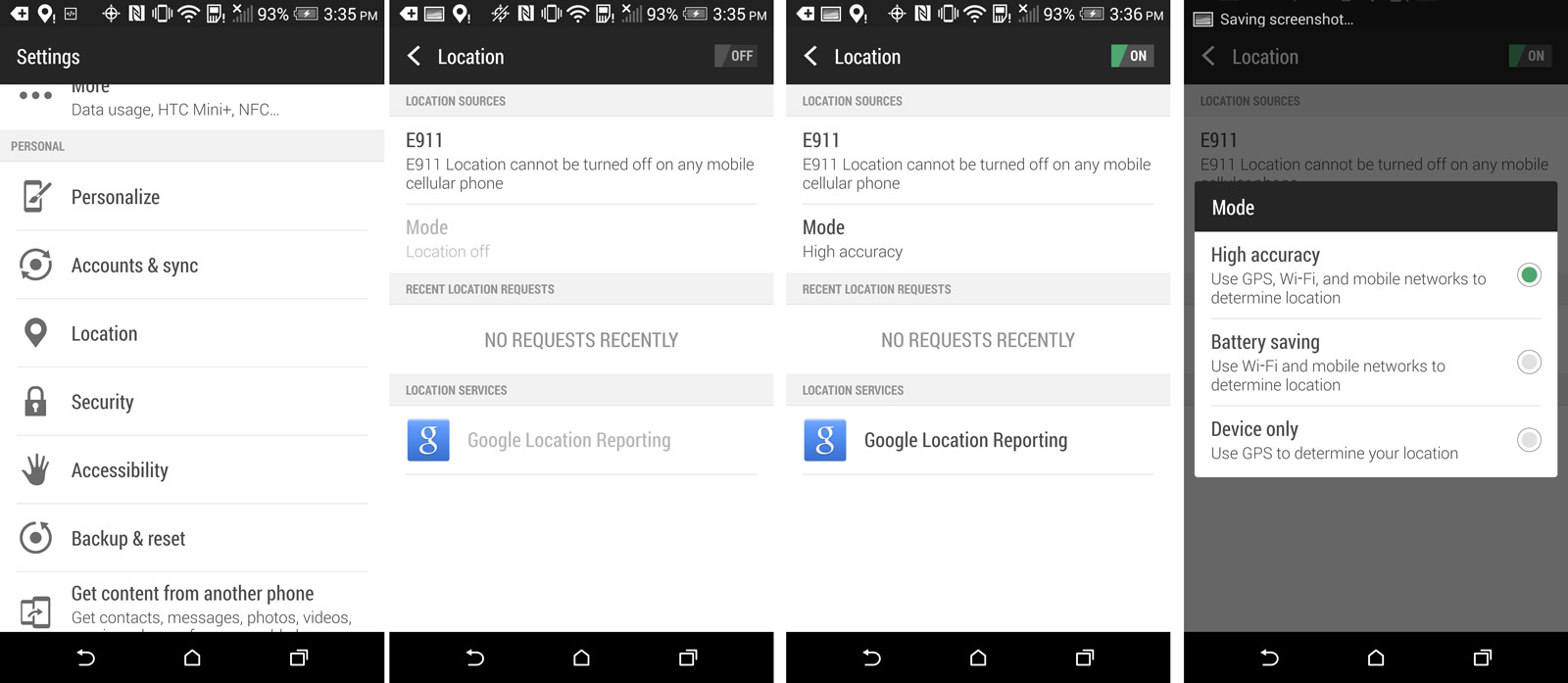For Android GPS Tracking:
The locations sometimes are not updated due to poor GPS signal when the phone is either in the pocket or inside a building (or any other obstruction).
Safespy uses an advanced algorithm in tracking the location by first checking a GPS signal. If the signal is weak, then Safespy will use the CellID method of locating the target phone: method, which approximates the target’s location by using information from the surrounding cell towers or Wi-Fi networks. And if both methods fail, the signal will not get updated.
Most probably the locations feature is disabled in Settings of the target device.
Please make the following steps on the phone in order to improve the location feature updates:
Open Settings -> Locations and security (or similar with “Location”) -> make sure that “Use GPS satellites” and “Use wireless networks” are checked. It’s best to reboot (turn off/on) the target device to make sure that effects were applied.
Please note! Settings may be located under a different section for different models.
In case both GPS and Wireless networks are checked ON, but there are no location logs coming through, please, uncheck both options in the Settings, perform a full reboot of the target phone, and check them ON again.
In case the Android OS is 4.4 on the target device please check Settings -> Locations -> Location mode -> and make sure that it’s set to High accuracy. Safespy application will be tracking Locations only when this option is set to High accuracy.
Important:
In case the Power Saving mode is activated on the target device Locations feature will not update.
For iPhone/iPad GPS Tracking:
1. Turn on GPS
Go to “Settings” – “Privacy”, switch on “Location Service“.
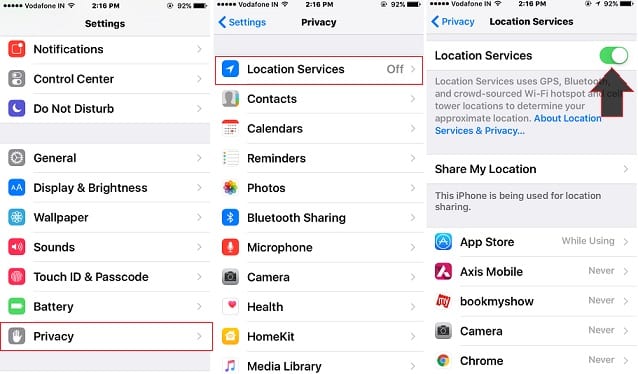
2. Turn on Find my iPhone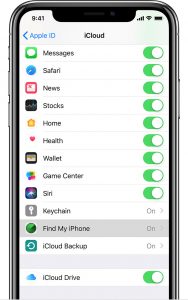
- Start at your Home screen.
- Tap Settings > [your name] > iCloud. If you’re using iOS 10.2 or earlier, go to Settings > iCloud.
- Scroll to the bottom and tap Find My iPhone.
- Slide to turn on Find My iPhone and Send Last Location.
If you’re asked to sign in, enter your Apple ID. If you forgot your Apple ID, we can help you find it.
When you set up Find My iPhone, your paired Apple Watchand AirPods are automatically set up too.