In order to monitor WhatsApp messages on the non-rooted Android device. You should:
- Enable Notifications on Android
- Enable WhatsApp In-App Notifications
Part 1: Enable Notifications on Android
To make it short, you can follow the 3 simple steps below
- Go to your device settings.
- Tap Applications > Application manager(Apps) > WhatsApp > Notifications.
- Turn on notifications from WhatsApp.
If the above steps are not clear for you, please check the below steps with screenshots:
1. Touch Apps on the Home screen

2 Touch Settings.
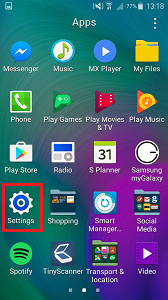
3 Touch Application manager OR Apps (this will be different depending on your operating system)
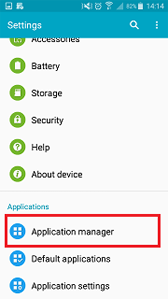
4 Touch WhatsApp

5 Touch the checkbox next to Notifications to mark it with a tick to turn on WhatsApp notifications

Part 2: Enable pop-up notifications in WhatsApp
- Launch WhatsApp from your Home screen or the app drawer. It’s a green speech bubble with a white outline and a white telephone receiver inside.
- Tap on the more options button. It’s the three vertical dots in the upper right-hand corner of your screen.
- Tap on Settings. It is the last choice in the pop-up menu.

- Tap on Notifications. It’s the second option from the bottom of the list on the settings screen.
- Make sure the Conversation tones option is checked. It’s the first choice on the Notifications screen.

- Tap Popup notification.
- Here you have the following options:
- No popup: You will never see popup notifications.
- Only when screen is “on”: You will see popup notifications when your phone’s screen is on.
- Only when screen is “off”: You will see popup notifications only when your phone’s screen is off.
- Always show popup: You will see popup notifications all the time.
Tap the Always show popup
- WhatsApp will automatically save your selection.




