In order to monitor Telegram messages on the non-rooted Android device. You should:
- Enable Notifications on Android
- Enable Telegram In-App Notifications
Part 1: Enable Notifications on Android
To make it short, you can follow the 3 simple steps below
- Go to your device settings.
- Tap Applications > Application manager(Apps) > Telegram > Notifications.
- Turn on notifications from Telegram.
If the above steps are not clear for you, please check the below steps with screenshots:

2 Touch Settings.
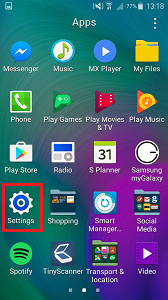
3 Touch Application manager OR Apps (this will be different depending on your operating system)
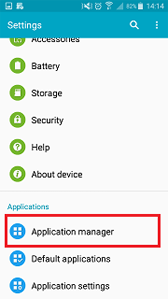
4 Touch Telegram
5 Touch the checkbox next to Notifications to mark it with a tick to turn on Telegram notifications
Part 2: Enable Telegram In-App Notifications
Open your Telegram app, and click on the top-left (3 lines) to see the menu. Here, click on Settings -> Notifications. The first section is for Private Chats. As you scroll, you will find another section: Groups and Channels.
You can click on Notifications to mute it forever, 1 hour, 8 hours, or 2 days. Or you can selectively configure your notifications. For example, if you turn on Message Preview then you will get notified without the message content.


