In order to monitor Skype messages on the non-rooted Android device. You should:
- Enable Notifications on Android
- Enable Skype In-App Notifications
Part 1: Enable Notifications on Android
To make it short, you can follow the 3 simple steps below
- Go to your device settings.
- Tap Applications > Application manager(Apps) > Skype > Notifications.
- Turn on notifications from Skype.
If the above steps are not clear for you, please check the below steps with screenshots:
1 Touch Apps on the Home screen

2 Touch Settings.
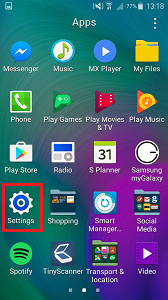
3 Touch Application manager OR Apps (this will be different depending on your operating system)
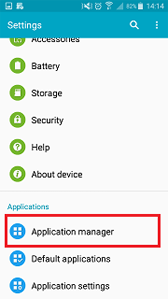
4 Touch Skype
5 Touch the checkbox next to Notifications to mark it with a tick to turn on Skype notifications
Part 2: Enable Skype In-App Notifications
Android (6.0+), Android tablet
Make sure your Notifications for conversations mode is on. Also, make sure you haven’t turned notifications off for a specific conversation.
- From the Chats tab, tap your profile picture,
- Tap
 Settings, and then tap Notifications.
Settings, and then tap Notifications. - Then you can toggle the listed notification types on.
Android 4.0.4 – 5.1
Make sure your Notifications are on.
- From the Chats screen, then tap the menu
 button.
button. - Tap Settings.
- Scroll down to Notifications and toggle them on.

