Apple removed the option to turn off two-factor authentication on some Apple IDs created in iOS 10.3 or macOS 10.12.4 and later.
In such a case, you have three options:
- If you recently enabled two-factor authentication, however, you can unenroll for a period of two weeks. Just open your enrollment confirmation email and click the link to return to your previous security settings.
- Contact Apple support and ask them to disable two-factor authentication for you.
- Register a New iCloud ID on Apple website and change the iCloud ID on the iPhone. (You can keep the old Apple ID for App Store on the iPhone)
Create a New iCloud ID
Go to https://appleid.apple.com/account#!&page=create to create a new iCloud ID. Verify your Email after signing up. (1,2,3)
Switch to a New iCloud ID without changing the current Apple ID for App Store
- Go to Device Settings > Apple ID, scroll down to tap on“Sign Out” > “Sign Out of iCloud”, input the password, and tap on “Turn Off”. (1,2,3)
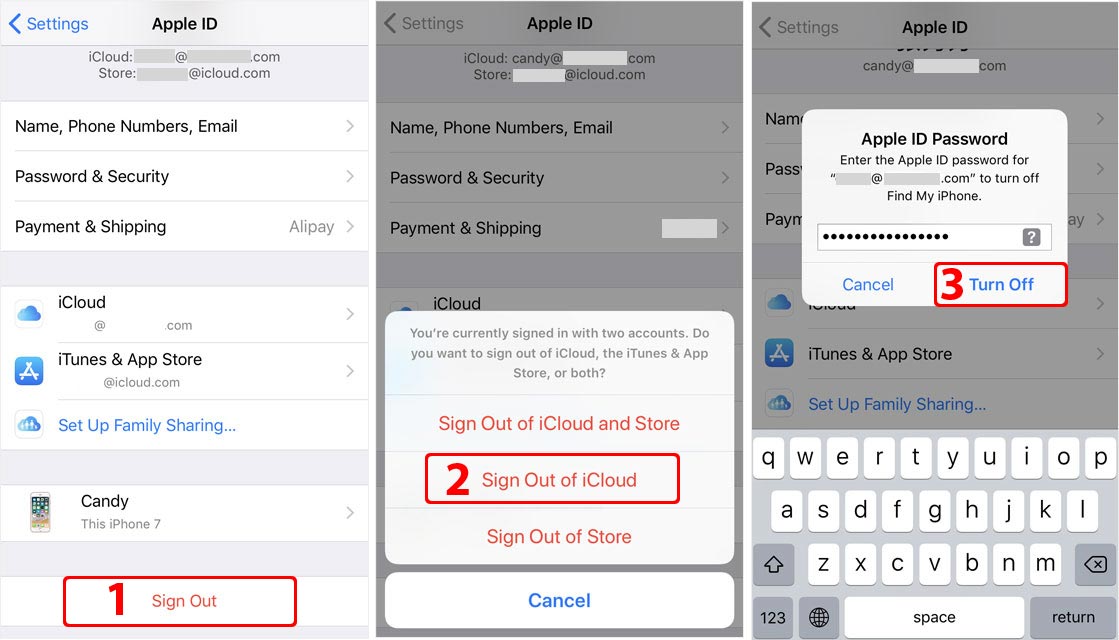
- Choose the data types to be kept on the phone, then tap on “Sign Out” on the top right.

- On Settings > Apple ID, tap on Apple ID, select “Not [email protected]“, and input the new iCloud ID and password. (1,2)
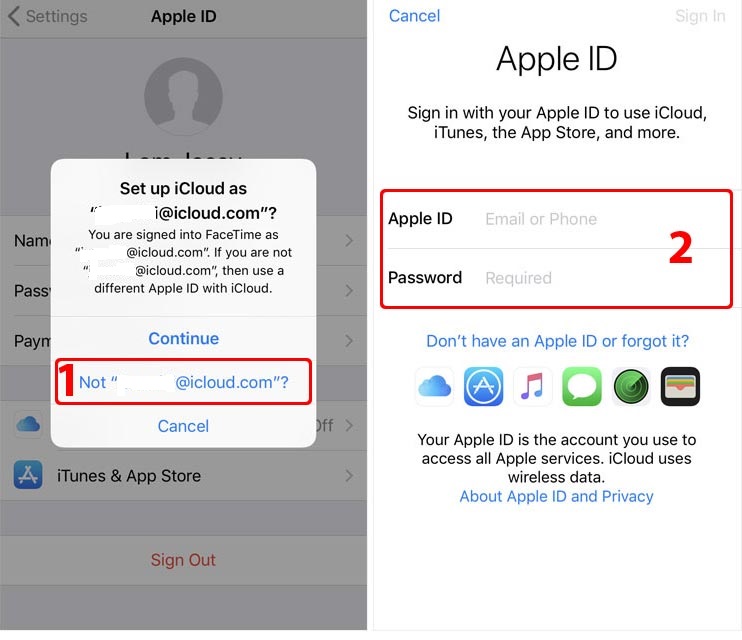
- Then you have switched to a new iCloud account successfully. The two-factor authentication is disabled.
- On Settings > Apple ID, tap on the newly added iCloud ID and enable iCloud Backup. (1,2)



